Teams room on windows update 4.16
If you are using Teams room devices in your organization, you might be interested in the latest windows update 4.16, released on March 28, 2023. This update brings some new features and improvements to the Teams room experience, bug fixes, and security enhancements.
Teams room devices now allow you to spotlight up to seven participants at once, making it easier to focus on the speakers or presenters in a large meeting. You can also spotlight yourself if you want to draw attention to your video or content. To spotlight someone, tap on their video and select Spotlight. To remove the spotlight, tap on their video again and select Remove spotlight.
Bug fixes and security enhancements:
Windows update 4.16 also includes several bug fixes and security enhancements that improve the performance and reliability of Teams room devices. For example, it fixes an issue where the device would freeze or crash when joining a meeting with a large number of participants. It also updates the device firmware and drivers to address some security vulnerabilities.
Live reactions:You can now express your emotions and feedback during a meeting using live reactions. These are animated emojis that appear on your video feed and disappear after a few seconds. You can choose from a variety of reactions, such as applause, thumbs up, heart, laughter, and more. To use this feature, tap on the Reactions icon on the meeting controls and select your reaction.
Content camera support:
If you have a Teams room device with a content camera, you can now use it to share physical content such as whiteboards or documents during a meeting. The content camera will automatically detect and enhance the content, and you can also use digital ink to annotate it. To use this feature, tap on Share content on the meeting controls and select Content camera.
- Manually update a Microsoft Teams Rooms device.
- Once the Teams App is updated, it doesn't automatically enable the Teams new experience. For now, you have to enable the feature through XML file.
<SkypeSettings>
<TeamsRoomsNewExperience>true</TeamsRoomsNewExperience>
</SkypeSettings>
- The background image will span into Room Console and Front Room Display.
- Now you can see the room calendar information on the FoD.
- If you are using custom image for branding or to display room instructions, you have to update them to fit with new UI changes.
- Make sure your systems is updated to latest windows updates.



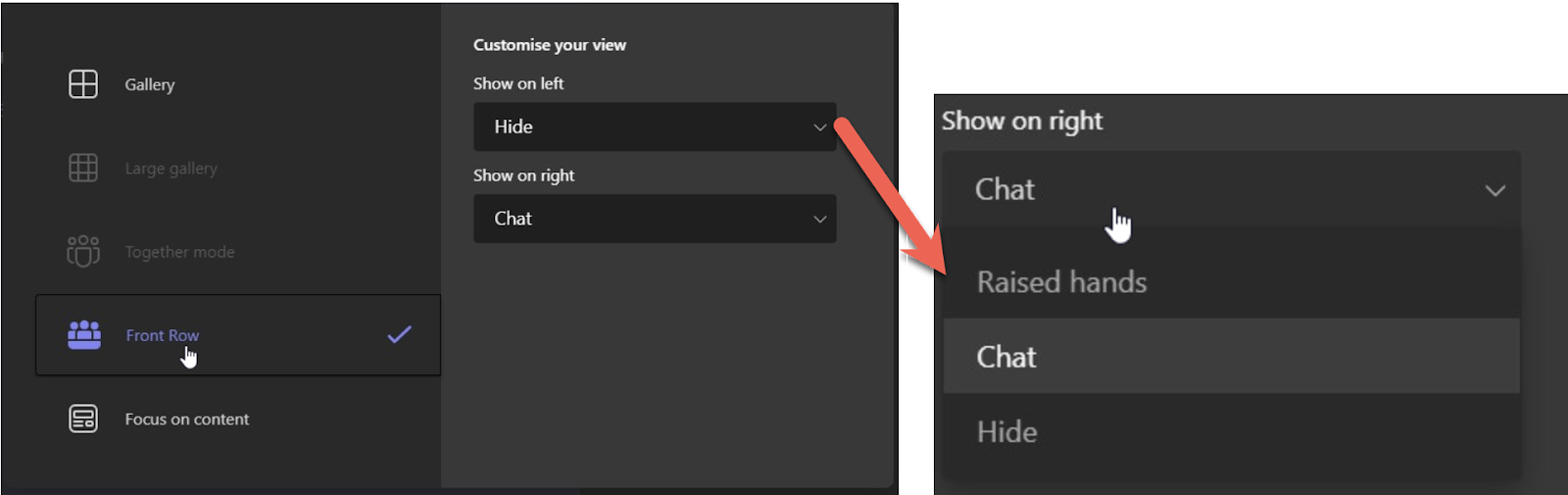

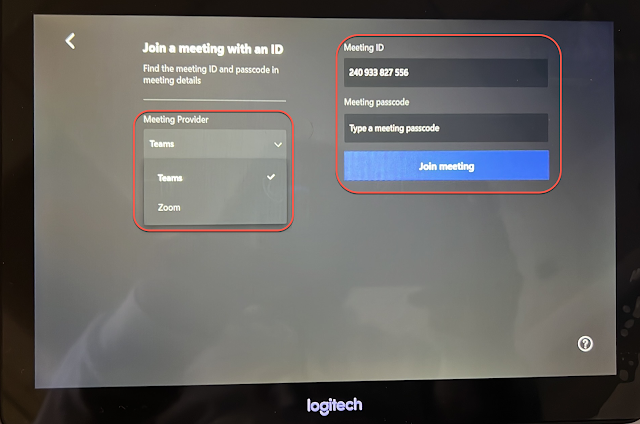

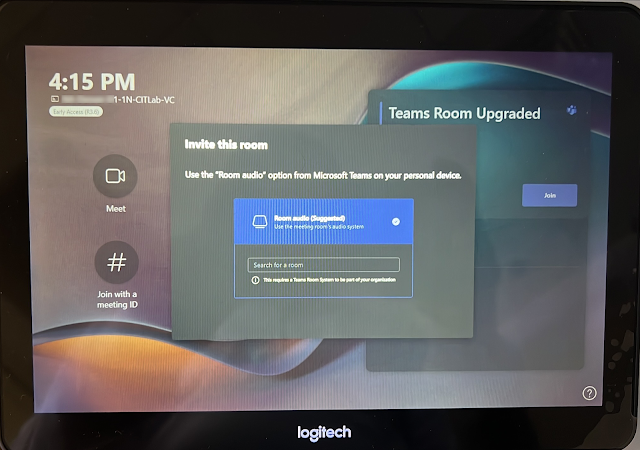


No comments:
Post a Comment