The Microsoft Teams Rooms app has a process that checks the health of connected hardware peripherals (front room display, microphone, speaker, camera) every 5 minutes. If one or more of the peripherals are unhealthy, it writes EventID 3001 into the event log.
<DataItem type="System.XmlData" time="2022-12-21T09:43:40.4121445+08:00" sourceHealthServiceId="9D4A3E01-3B3C-EBC0-6AB6-0675EA4E59F1"><EventData xmlns="http://schemas.microsoft.com/win/2004/08/events/event"><Data>{"Description":"Conference Microphone status : Unhealthy. Conference Speaker status : Unhealthy. Default Speaker status : Unhealthy. Camera status : Unhealthy. Front of Room Display status : Unhealthy. Motion Sensor status : Healthy. HDMI Ingest status : Healthy. Content Camera status : Healthy. ","ResourceState":"Unhealthy","OperationName":"HardwareCheckEngine","OperationResult":"Fail","OS":"Windows 10","OSVersion":"10.0.19042.631","Alias":"APSGPAuckland1@domain.com","DisplayName":"AP-SGP-RR10-B TV-Auckland(4)","AppVersion":"4.12.138.0","IPv4Address":"10.10..4","IPv6Address":"","IPv4Address2":"172.29.144.1"}</Data></EventData></DataItem>
Unhealthy Front Room Display -
Microsoft Teams Room on Windows counts Room Console as an addition to the Front Room Display e.g if you have a single monitor room the total display would be 2 (1 - front room display, 2 - room console). If either of one system is not properly signaling the Teams Room app will trigger Event-ID- 3001 on the Skype Room System event log.
Find the event log under "Application and Services Log > Skype Room System"
Troubleshooting -
1. check the HDMI cable connection -make sure the HDMI cable is properly connected to the monitor and display port on the Teams Room compute module.
2. Check whether your TV monitor supports CEC, if not install an EDID adaptor, so the display will automatically wake up when the Teams Room device wakes up and sends a video signal.
3. check whether the room console is disconnected. Cable issues can cause a disconnection between the touchscreen console and the compute module.
4. last, but least check display is powered on.
Unhealthy Audio peripherals (Microphone, Conference speaker, default speaker) -
When you have unhealthy audio peripherals in the room users might experience below issues,
- Remote participants can't hear in-room participants.
- In-room participants can't hear remote participants.
- In-room participants can't hear the ringtone for incoming calls.
- Audio from an HDMI ingest source, such as a laptop, can't be heard from room speakers.
Troubleshooting -
1. Check check the USB cable whether it's unplugged, faulty, or inconsistent. If need replaces the cables.
2. if the peripheral firmware was recently updated, but didn't reboot. pls, try rebooting the device/bar. sometimes the firmware was not properly finished the upgrade which would cause the device to be in an unusable state. If that's the case, pls reset the device to bring it back online.
3. check if you are using any USB extender for audio and video equipment (if possible avoid using the extenders) check the extender supports the peripherals to meet its requirements.
4. Sometimes the device might work with no issues, but you see the Event-ID 3001 is triggered on the logs. Log in to the console with admin credentials and validate the peripheral health status. If you see an error similar to below, unselect the device and select the correct one, click "Save and exit".
When you log in back to the device again, you will find the alerts are cleared and the same is posted on the Event Log as well.
Unhealthy Camera-
If you see an unhealthy camera status in the log, users might be experiencing the below issues during the Teams meeting
- The camera icon on the room console is unavailable.
- The video of in-room participants is unavailable to remote participants.
- The tile that shows a preview of the room's camera isn't presented in the Front of Room display.
Troubleshooting -
1. make sure the camera is powered on and connected.
2. check whether the camera USB cable is connected to the wrong port (content camera). check the vendor specification for more details.
3. check if you are using any USB extender for audio and video equipment (if possible avoid using the extenders) check the extender supports the peripherals to meet its requirements.
4. if the peripheral firmware was recently updated, but didn't reboot. pls, try rebooting the device/bar. sometimes the firmware was not properly finished the upgrade which would cause the device to be in an unusable state. If that's the case, pls reset the device to bring it back online.
Teams Rooms devices can't fetch the calendar: -
Sometimes, you may see a "cannot fetch calendar" error after you logged in to the Teams Room device.
<EventData xmlns="http://schemas.microsoft.com/win/2004/08/events/event"><Data>{"Description":"Network status : Healthy. Exchange status : 80131500 : AADSTS50155. Signin status: NotApplicable. Teams Signin status: Healthy.","ResourceState":"Unhealthy","OperationName":"Heartbeat","OperationResult":"Fail","OS":"Windows 10","OSVersion":"10.0.19044.2364","Alias":"Foster-CR-","DisplayName":"NA -Foster-CR-Room (6)","AppVersion":"4.14.24.0","IPv4Address":"192.168.1.110","IPv6Address":"","IPv4Address2":"172.19.0.1"}</Data></EventData></DataItem>
1. Check have modern authentication is enabled on the device.
2. make sure the mailbox is set up properly.
3. Is your MTR device Hybrid domain join or Azure AD join? Pls, validate whether you have any exchange connectivity issues from the device.
[ExchangeCalendarManager.cs:155:Start] Valid endpoint found in app settings Email "Email address" Endpoint=https://outlook.office365.com/EWS/Exchange.asmx, IsOauthEnabled=True, Authority=https://login.windows.net/common/oauth2/authorize<;/O_TRC>284074 231C.2BF4,08/10/2022-06:29:53.314,,TL_INFO,Microsoft::SkypeTeam::NativeUtils::WPPTracer::Trace[WPPTracer_cpp28]<O_TRC><ADR>0x0000000000000000</ADR>[ExchangeCalendarManager.cs:199:InitializeTokenManagerAsync] Initializing IAADTokenManager</O_TRC>284090 231C.2AFC,08/10/2022-06:29:53.314,,TL_INFO,Microsoft::SkypeTeam::NativeUtils::WPPTracer::Trace[WPPTracer_cpp28]<O_TRC><ADR>0x0000000000000000</ADR>[ExchangeCalendarManager.cs:232:TokenManager_PropertyChanged] FailureCount=20</O_TRC>284126 231C.2AFC,08/10/2022-<O_TRC><ADR>0x0000000000000000</ADR>[BaseModel.cs:37:NotifyPropertyChanged] Notify property change for <Microsoft.SkypeTeam.Model.ExchangeCalendarManager>:<Error></O_TRC>284144 231C.2BF4,08/10/2022-06:30:23.365,,TL_ERROR,Microsoft::SkypeTeam::NativeUtils::WPPTracer::Trace[WPPTracer_cpp22]<O_TRC><ADR>0x0000000000000000</ADR>[CalendarStatusAndErrorProvider.cs:28:ErrorString] Cannot fetch calendar</O_TRC>284145 231C.2BF4,08/10/2022-06:30:23.365,,TL_INFO,Microsoft::SkypeTeam::NativeUtils::WPPTracer::Trace[WPPTracer_cpp28]<O_TRC><ADR>0x0000000000000000</ADR>[HomeScreenErrorControlViewModel.cs:103:UpdateStatusAndErrorString] StatusString changed to and ErrorString changed to Cannot fetch calendar</O_TRC>
4. Check the Azure Sign-In logs for the room account to validate if any Azure Conditional Access policy blocking the Exchange sign-in.
Teams Rooms devices cannot sign in to the Teams app: -
- The room console shows a banner at the top that indicates that the sign-in fails.
- Scheduled meetings aren't listed on the room console. This usually indicates an Exchange sign-in failure.
- The room's display name is missing.
- Although scheduled meetings are listed on the room console, the Join button is unavailable and you can't start an unscheduled meeting. This usually indicates a Teams sign-in failure.
Teams room system will check in every 5 minutes whether it's signed into Teams and whether it has exchange connectivity. if the system found there is an issue, it will create event-id 2001 on event logs.
<EventData xmlns="http://schemas.microsoft.com/win/2004/08/events/event"><Data>{"Description":"Network status : Healthy. Exchange status : 80131500 : AADSTS50155. Signin status: NotApplicable. Teams Signin status: Unhealthy.","ResourceState":"Unhealthy","OperationName":"Heartbeat","OperationResult":"Fail","OS":"Windows 10","OSVersion":"10.0.19044.2364","Alias":"Foster-CR-","DisplayName":"NA -Foster-CR-Room (6)","AppVersion":"4.14.24.0","IPv4Address":"192.168.1.110","IPv6Address":"","IPv4Address2":"172.19.0.1"}</Data></EventData></DataItem>
1. Check the resource account is enabled for MFA. MFA is not supported on the Teams Rom Accounts. If you have one configured make sure MFA is disabled for resource accounts.
2. are you using a proxy for internet access, make sure the URLs are bypassed for authentication. check you have a proxy exclusion list configured for your domain.
3. Check the Azure Sign-in logs to confirm whether the conditional access policy is blocking.
4. check to make sure the resource AD account is enabled (if it's on-prem identity) or sign-in is not blocked (if it's a cloud account). make sure the account password is not expired (it's recommended to configure the Teams Room Resource account to password never expired).
5. verify that you are using the correct credentials (check if you can log in to https://office.com).
6. Make sure the Teams Room account is (Basic or Pro) licensed.
7. last but not least, check you have proper network is configured.



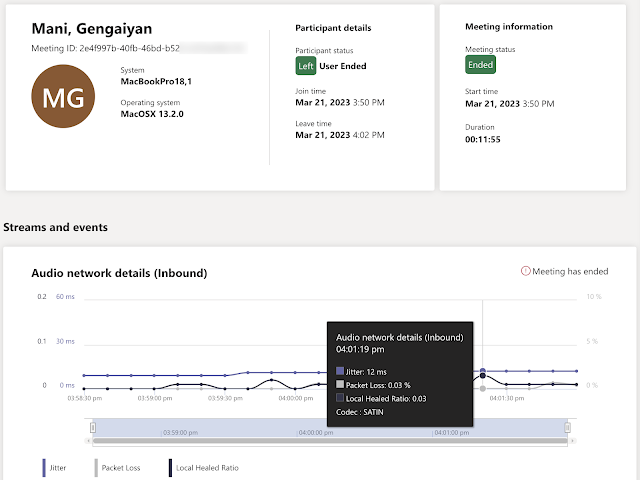
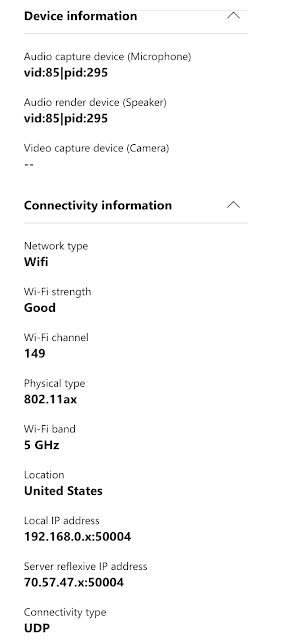
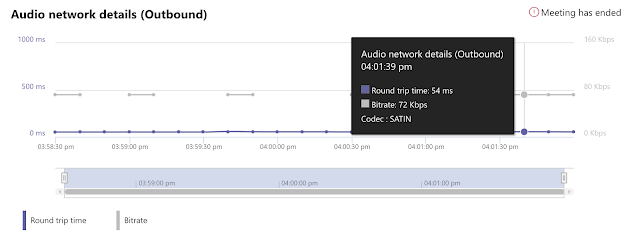






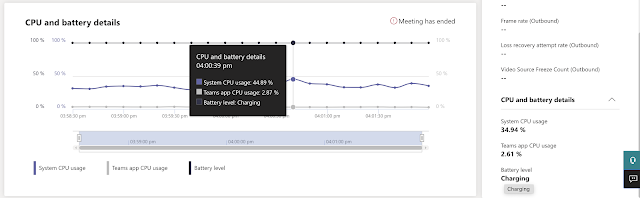





.png)
.png)


















