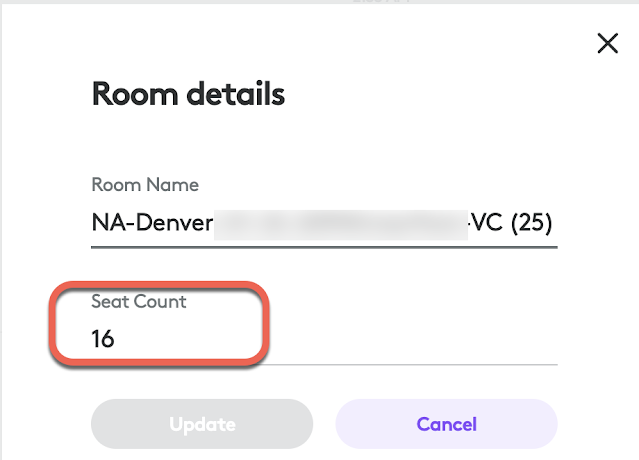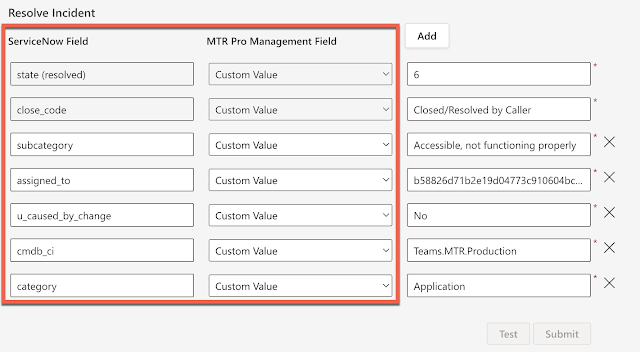Microsoft Teams Rooms Pro management securely enables Teams Rooms Pro managers with the ability to connect to a Teams Rooms device within the Teams Room Pro Management portal. With role-based access controls, your Teams Rooms Pro Management support staff can remotely connect to the Teams Rooms device when the device is not in a call to troubleshoot hardware and software configurations on Teams Rooms devices.
Pre- Requisites for Teams Rooms Remote Access
- Microsoft Teams Room Pro license.
- Currently, it only supports Teams Room on Windows.
- Windows 11 (If you haven't upgraded your MTR, it's time for it)
- Ensure the Azure Communication Service URL/IPs below are whitelisted on your firewall/proxy.
- Open the URLs below for the Pro Management portal on your proxy side.
- https://mmrprodnoampubsub.webpubsub.azure.com https://mmrprodemeapubsub.webpubsub.azure.com https://mmrprodapacpubsub.webpubsub.azure.com
Configure the remote access to at the tenant level -
- Log in to the Microsoft Teams Room Pro portal at https://portal.rooms.microsoft.com/ as a tenant global admin or Teams Room Pro Manager.
- Navigate to Settings and select "Remote Access"
- Set "Enable integration"
- Enter the Email address of the admin user consenting to this feature.