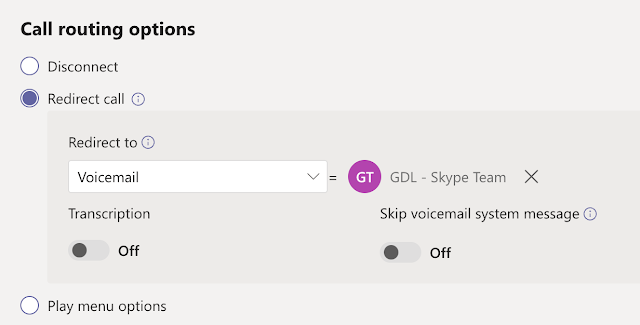Microsoft is preparing to launch a new Microsoft Teams client 2.0, which has many performance improvements and design changes to the client e.g. UI, Memory, CPU, Disk utilization etc.
In the earlier post, we reviewed https://m365community.blogspot.com/2022/12/teams-client-performance.html, with 20% performance improvement in switching chat conversations and 28% improvement in the channel conversation by upgrading the Teams framework to render chat using HTML tree faster, running JavaScript.
Starting next month, Microsoft releasing Teams client 2.0 for preview customers to start testing and evaluate the feature's parity. These changes are coming to the Citrix VDI environment as well.
Teams client 2.0 has 50% memory, CPU & Disk Utilization compared to current consumption. New client architecture is moving away from Electron/AngularJS, HTML5 to EdgeWebView2/Fluent/ReactJS based technology to improve the User Interface (Similar to Microsoft Loop).
This new architecture supports adding multiple work/school accounts in a single client, so you don't need to use a web browser to support/log in to another customer tenant account.