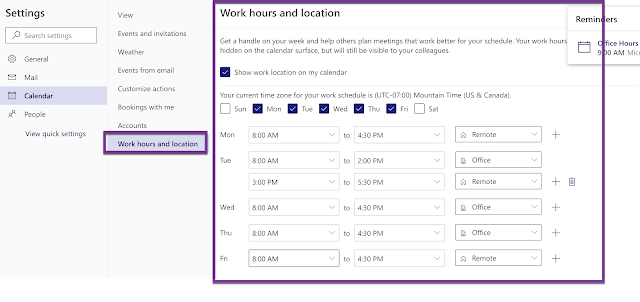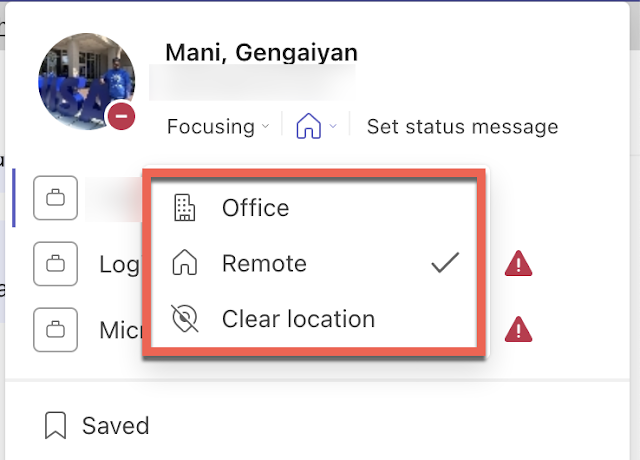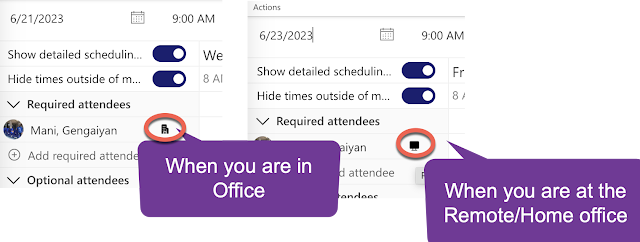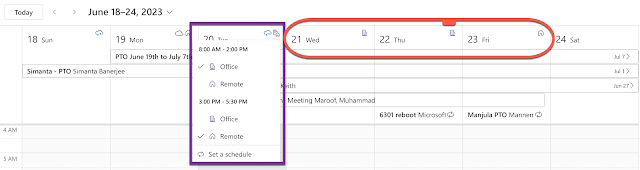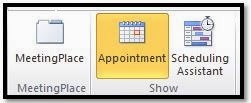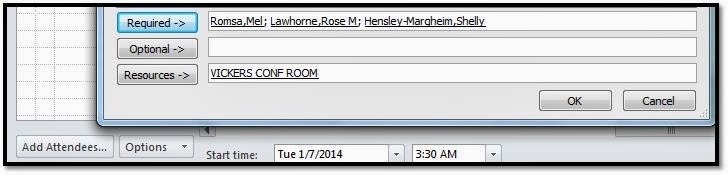Issue
:
Cannot
directly book a resource for this meeting.
Issue
Statement: -
I have worked on one of my customer who had conference room calendar issue who recently migrated Exchange environment from Exchange 2007 to Exchange 2010. Post the migration users getting above error message while configuring/creating meeting appointment. In outlook
2007 Direct booking is enabled by default which will respond the calendar auto
acceptance which is against the Exchange 2010 configuration meant in Exchange
2010/Outlook 2010 Direct Booking is disabled by default.
What is Direct Booking
Before
Exchange, if you needed to use a resource, such as a conference room or
audiovisual equipment, you would contact a person, who would check a schedule
and tell you whether the resource was available. The direct-booking mechanism
eliminates the need to contact another person to check a resource's
availability and reserve a time slot in a resource's schedule; direct booking
schedules an appointment directly into the Outlook Calendar.
How
Direct Booking Works
Outlook
perform some steps when organizer designates a mailbox as a resource in a
meeting request, first, Outlook reads configuration information from the
designated mailbox to determine whether to attempt direct booking. If you
didn't select the Automatically accept meeting requests and process
cancellations option, Outlook sends a meeting request to the resource
mailbox, just as it would for any other attendee. If you selected this option,
the meeting organizer's Outlook client attempts to book the resource as
follows: If, in addition to the first option, you selected the Automatically
decline conflicting meeting requests option, Outlook reads the
free/busy information for the mailbox's calendar and uses this information to
determine whether the resource is available for the date and time requested. If
the resource is available, Outlook writes the appointment directly to the
resource's calendar. If you selected the Automatically decline recurring
meeting requests option, Outlook will decline any request that's
recurring.
The
Direct Booking feature uses logic coded in Outlook when adding Exchange
mailboxes to a meeting request, this feature has been available since Outlook
2000. Direct booking occurs when the Exchange mailbox is added to a meeting
request as a resource, the meeting organizer has the permission to write to the
resource mailbox calendar and the resource mailbox MAPI attribute PR_PROCESS_MEETING_REQUESTS
is set to TRUE, that is the case when mailbox created as a resource
mailbox in Exchange server.
In
Exchange Server 2003, we need to manually deploy as Auto Accept event sink to
automate response from resource mailbox, this logic is added automatically when
we create a resource mailbox in Exchange 2003 so we do not require Direct Booking
code in Outlook Client.
In
Outlook 2010 still we can book resources directly, however, the feature is
disabled by default. Unfortunately, Outlook 2010 doesn’t prevent requests or
warn users that resource room requests will fail. The meeting request is sent
as though the resource will respond as a user does. Unless an administrator
opens the resource mailbox and responds to the booking request manually, the
request will remain pending with no response to the meeting organizer. The
resource just doesn’t get booked when you try to use Direct Booking. If you
intend to use Direct Booking in Outlook 2010, you must enable it. To enable
Direct Booking in Outlook 2010, you need to edit the HKEY_CURRENT_USER\Software\Microsoft\Office\14.0\Outlook\Options\Calendar
registry entry. (Refer kb/982774).
Direct
Booking Ruses:
Available free/busy information. Direct
booking uses free/busy information to determine a resource's availability.
Exchange stores up to 12 months of free/busy information for mailboxes in a
hidden public folder.
Outlook free/busy information. Because the
direct-booking function relies on free/busy data, you want to publish the
maximum amount. By default, Outlook clients publish 2 months of free/busy data
(the current month and next month).
Recurring meeting requests. Recurring
meeting requests, occurs when you update a recurring meeting request to
lengthen the recurrence period.
Delegates. If the assistant sends a
meeting request on behalf of his or her manager and successfully reserves a
resource through direct booking, the meeting request arrives in attendees'
inboxes from the manager.
Resources field. Exchange,
implements the direct-booking function. The only way Outlook knows to try to
direct book a resource is if the meeting organizer places the resource in the
resources field of the meeting request form.
Troubleshooting
steps: -
1. Verified the mailbox setting who trying to access
the mailbox.
2. Verified the Calendar settings on the room
mailbox.
3. Verified the calendar meeting functionality by
using webmail it started working without any issues.
4. Verified the calendar meeting functionality by
using outlook 2010 in different computer it is working without any issues.
From
the above troubleshooting steps I figured it out it’s due to outlook
compatibility issue but I found the resolution to come out of that issue.
Resolution:
-
Method
1: -
Configure
the Windows Registry settings on all affected client machines to disable the
Direct booking on the below path,
- ·
Locate
and then select the following subkey in the registry:
- · HKEY_CURRENT_USER\Software\Microsoft\Office\14.0\Outlook\Options\Calendar
- ·
On
the Edit menu, point to New, and then click DWORD Value.
- ·
Type
EnableDirectBooking, and then press ENTER.
- ·
Right-click
EnableDirectBooking, and then click Modify.
- ·
In
the Value data box, type 0, and then click OK.
- ·
Exit
Registry Editor.
- · Start Outlook.
Method
2: -
Create
new Public Folder database in Exchange 2010.
Address
the resource
mailbox/Email address under
Required or Optional field instead of Resources field.
When
you type the Room calendar name in the “To” Field it will be added into
resource field automatically

To
change the Resource mailbox name from Resource Field to Required /Optional
Field, Click Resource Scheduling
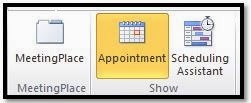
And
then, bottom of the page you will find “Add Attendees” Click on it, and then
change the Resource mailbox name from Resource Field to Required/Optional
Field.
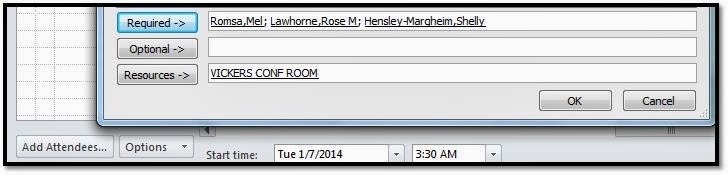
Doing
the above change user may miss the Meeting Location so if they want they can
specify the location field by manually typing it.

Method
3: -
Upgrade
your client from Outlook 2007 to 2010.
Method
4: -
Thanks
Keep Visit.