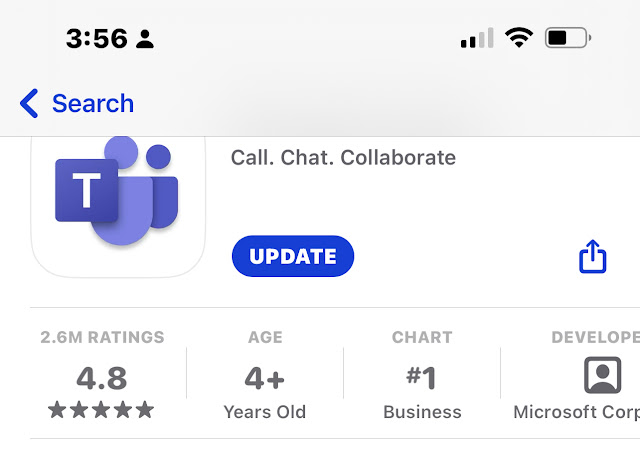It's time for IT admins to install the new Microsoft Teams PowerShell module to manage more Teams Call Queue, Validating Voicemail, DialPlan & Normalization rules.
- Adds Certificate parameter to Connect-MicrosoftTeams.
- Adds WelcomeTextToSpeechPrompt parameter to [New|Set]-CsCallQueue.
- Fixes issues with pipeline input for Test-CsEffectiveTenantDialPlan & Test-CsVoiceNormalizationRule cmdlets.
- Releases [Get|Set]-CsOnlineVoicemailValidationConfiguration cmdlets.
- Releases [Get|Set|Grant|Remove|New]-CsTeamsMeetingBrandingPolicy cmdlets.
- In CsTeamsMeetingBrandingPolicy cmdlets, there is a known issue that prevents using the 'Remove' list modifier when trying to delete a TeamsMeetingBrandingTheme or a NdiAssuranceSlate. To remove all elements from MeetingBrandingThemes, the workaround is setting the values to null, example: Set-CsTeamsMeetingBrandingPolicy -Identity <Identity> -MeetingBrandingThemes $null -DefaultTheme "".
To update the MeetingBrandingThemes, use the [Set]-CsTeamsMeetingBrandingPolicy cmdlet and pass the list of desired MeetingBrandingThemes created with the [New]-CsTeamsMeetingBrandingTheme cmdlet. Example:
$exampleMeetingBrandingTheme = New-CsTeamsMeetingBrandingTheme -DisplayName "exampleTheme" -LogoImageLightUri "https://contoso.com/light.jpg" -LogoImageDarkUri "https://contoso.com/dark.jpg" -BackgroundImageLightUri "https://contoso.com/backgroundlight.jpg" -BackgroundImageDarkUri "https://contoso.com/backgrounddark.jpg" -BrandAccentColor "#000000" -Enabled $true -Identity "exampleTheme"
And then set the themes using the Set cmdlet:
Set-CsTeamsMeetingBrandingPolicy -Identity <Identity> -MeetingBrandingThemes @($exampleMeetingBrandingTheme) -DefaultTheme "exampleTheme"
Use the same approach for removing elements from NdiAssuranceSlate, using the [New]-CsTeamsNdiAssuranceSlate cmdlet and then using Set-CsTeamsMeetingBrandingPolicy to properly set the values.
This will be fixed in the next TPM version.
- Releases [New]-CsTeamsMeetingBackgroundImage cmdlet.
- Releases [New]-CsTeamsMeetingBrandingTheme cmdlet.
- Releases [New]-CsTeamsNdiAssuranceSlate cmdlet.
- Contains a new implementation of [New|Get|Set|Remove]-CsTeamsCallHoldPolicy, [New|Get|Set|Remove]-CsTeamsEmergencyCallingPolicy, [New]-CsTeamsEmergencyCallingExtendedNotification. Functionality remains the same as previous implementation.