Unable to access Exchange 2013 EAC/ECP webpage
Hi Buddy’s,
Hi Buddy’s,
Today I
am faced very interesting thing in Exchange 2013; while I am working in ECP for
Creating DLP Policy and configurations suddenly Exchange 2013 ECP stopped
working, when I checked in Internet most of the experts told to reinstall the
Exchange 2013. I have resolved the issue in my scenario, so I thought to share the
same with you, might it will help some of them.
Issue: -
Not
able to access the Exchange 2013 Administrator Center (EAC) for doing our
regular administrative work.
Error Message: -
Unable
to access Exchange 2013 EAC /ECP webpage.
Exchange
2013 ECP error
The
page cannot be display
Problem statement: -
If we are
not able to access the Exchange administrative center then we not able to do
any our normal/ day-to-day work.
Resolution: -
Resolution
will differ based on the environment and scenarios.
1. Check the Event Viewer whether
we are getting any related events
Process
MSExchangeHWWorker.exe (ExHMWorker) (PID=1124).ServerComponent 'RwsProxy' set
by Requester 'HealthApi' to Inactive
2. Check
whether Default Web site pointing to WWWRoot (c:\inetpub\wwwroot), if it’s
wrong change it to default settings.
3. Check
the ECP Virtual Directory configured correct Authentication, it should enabled
windows authentication and form based authentication should be disabled.
4. Check ECP Virtual Directory configured correct
physical location, in my case it was C:\Program Files\Microsoft\Exchange
Server\V15\ClientAccess\ecp.
5. Check
the OWA Virtual directory and authentication; it should be Windows
authentication and Physical location C:\Program Files\Microsoft\Exchange
Server\V15\ClientAccess\owa.
6. Check
the Binding configuration in Client Access Server for post 80 and 443
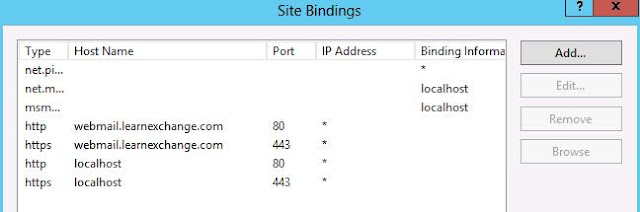
7. Recreate
the ECP and OWA Virtual Directory.
For the "OWA"
virtual directory
1. Open Exchange Management Shell
(EMS), and then run the following cmdlet to change the authentication method of
the "owa" virtual directory to Windows authentication:
Set-Owavirtualdirectory
-identity "Exch15hub\owa (Exchange Back End)" -WindowsAuthentication
$True -Basicauthentication $false -Formsauthentication $false
2. Run the following command on
both the Client Access and Mailbox servers to restart Internet Information
Services (IIS):
iisreset /noforce
For the
"ECP" virtual directory
1. Start Windows PowerShell.
2. Type the following commands, and
then press Enter after each line:
Add-PSSnapin *exchange*
Set-EcpVirtualDirectory -Identity "Exch15hub\ecp (Exchange Back End)" -WindowsAuthentication $true -FormsAuthentication $false
Set-EcpVirtualDirectory -Identity "Exch15hub\ecp (Exchange Back End)" -WindowsAuthentication $true -FormsAuthentication $false
3. Run the following command on
both the Client Access and Mailbox servers to restart Internet Information
Services (IIS):
iisreset /noforce
Thanks
Post your comments..
No comments:
Post a Comment