Microsoft Teams Room Pro Management Portal is a powerful tool that allows you to monitor and manage your meeting rooms across your organization. It provides you with a comprehensive view of the health and status of your devices, as well as alerts and incidents that require your attention.
The portal provides various signals that indicate the status of your devices, such as:
- Sign-in Exchange: Shows whether the device is signed in to Microsoft Exchange Online to fetch calendar information.
- Sign-in Teams: This shshowshetherhe device is signed in to Microsoft Teams to join meetings.
- Monitored or Offline: Shows whether the device is online and sending telemetry data to the portal or offline and not reachable.
- Camera, Microphone, Speaker: Shows whether the device has any issues with its peripherals that may affect meeting quality.
You can also view incidents that affect your devices, such as misconfiguration, sign-in failure, or device malfunction.
But what if you want to integrate this portal with your existing IT service management system, such as ServiceNow? How can you automate the creation and resolution of tickets based on the incidents detected by the agents on the device?
What are the prerequisites for ServiceNow integration? -
- Service Administrator access in the Pro portal.
- Create a service account in ServiceNow and assign an Incident Manager role.
- ServiceNow should support table API.
- ServiceNow Instance and URI.
Integrate ServiceNow -
- Login to https://portal.rooms.microsoft.com with the service administrator role.
- Select ServiceNow under settings.
- Enter service-id and password created in ServiceNow.
- Enter the ServiceNow Instance Name. In the API URI, append "/api/now/table/incident"
Field Mapping -
Please make sure to select Test at the bottom of the configuration form once you're done.
This step is important as it is required to submit your configuration. Upon passing the test successfully, don't forget to select Submit to save your changes.
When you're ready to enable ServiceNow for your organization, simply toggle the Do you want to enable ServiceNow? switch to On.
Test the integration -
Once you enabled the ServiceNow integration the tickets will automatically be created based on the alert generated in the Pro portal.




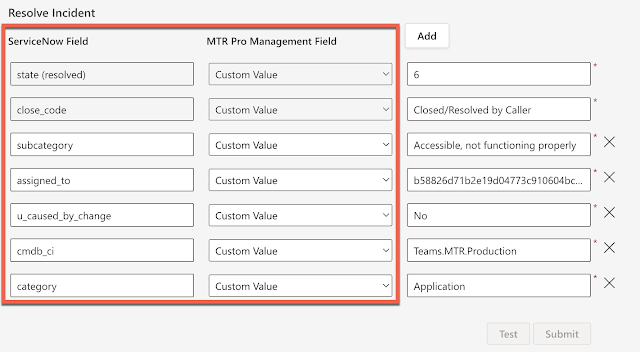

No comments:
Post a Comment