It's almost time most people go on vacation and you might have set out-of-office on your calendar, but that doesn't stop someone from calling your office number. You might don't want to miss that call, but at the same time, you want the caller to know that you are in out-of-office.
Teams Cloud Voicemail setup: -
Cloud Voicemail is automatically set up and provisioned for Teams users. A Microsoft Teams Phone license is not required for Cloud Voicemail. Cloud Voicemail deposits voicemail messages in a user's Exchange mailbox.
- Exchange Online
- Teams
Enable Voicemail: -
Login to Teams Admin Center and click Manage User, Search the user and select the "Voicemail" tab and enable the voicemail.
Login to Teams Admin Center and expand Voice and select "Voicemail policies".
Go to "Settings" ---> Calls, under the call answering rules, select "Calls ring me" and "No one else" under the "Also ring" option, and select "Voicemail" on the "If unanswered".
You can configure how long your endpoint needs to ring before the call is routed to voicemail (default 20 seconds).
Click "Configure Voicemail" under voicemail settings,
Call answering rules -
Select "Let the user record a message or be transferred to someone else" on the dropdown list.
You can transfer the call to someone internal or transfer it to a PSTN number e.g +1 123456789.



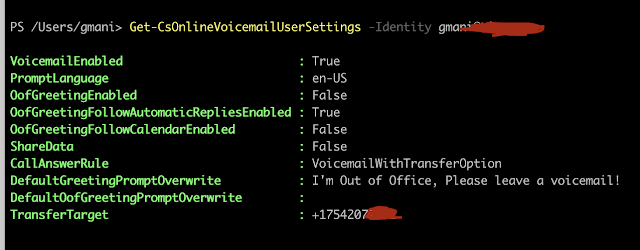



No comments:
Post a Comment