If you use Microsoft Teams for your business communication, you may want to customize the greetings and announcements your callers hear when they dial your phone number. For example, you may want to update the welcome message, the menu options, the hold music, or the out-of-office message. Every time a change needs to be made, the user has to open a ticket with the Helpdesk team to update. It's a manual & time-consuming process, and you need to have the appropriate permissions in Microsoft Teams. You need to be either a global administrator, a Teams service administrator, or a Teams Communications administrator.
To overcome this challenge and reduce the IT Helpdesk calls, Microsoft released a new feature in TAC to configure the Call Queue and Auto Attendant to assign the authorized user to change the greetings and announcements in Microsoft Teams Call Queue and Auto Attendant by authorized users.
Call Queue and Auto Attendant are two features of Microsoft Teams that allow you to manage incoming calls more efficiently.
- Call Queue lets you create a queue of callers who are waiting to speak to someone from your team. You can assign agents to answer calls from the queue, and set up greetings, music, and overflow options for the callers.
- Auto Attendant lets you create a phone menu system that directs callers to different destinations based on their choices. You can set up greetings, menu options, dial-by-name directories, and transfer rules for the callers.
- Sign in to the Microsoft Teams admin center with your credentials.
- In the left navigation pane, click on Voice > Call queues or Voice > Auto attendants, depending on which feature you want to modify.
- Select the call queue or auto attendant that you want to edit, and click on Edit.
- In the Edit call queue or Edit auto attendant page,
- Select Authorize users section and click Add and type the user who is authorized to update the greetings.
- Sign in to the Microsoft Teams admin center with your credentials.
- In the left navigation pane, click on Voice >Voice applications policies.
- Create/Modify the policy and enable AA/CQ settings based on scenarios.
- Assign the policy to required users.
Once the inband provisioning is pushed/synced. On the Teams client, Select the Setting and Calls tab.
Select the Call Queue or Auto Attendant that you want to modify the greetings,
Based on your Voice application policy settings, you can modify the Business hour greeting, After hours greeting, or holiday greeting.
For Call Queue -



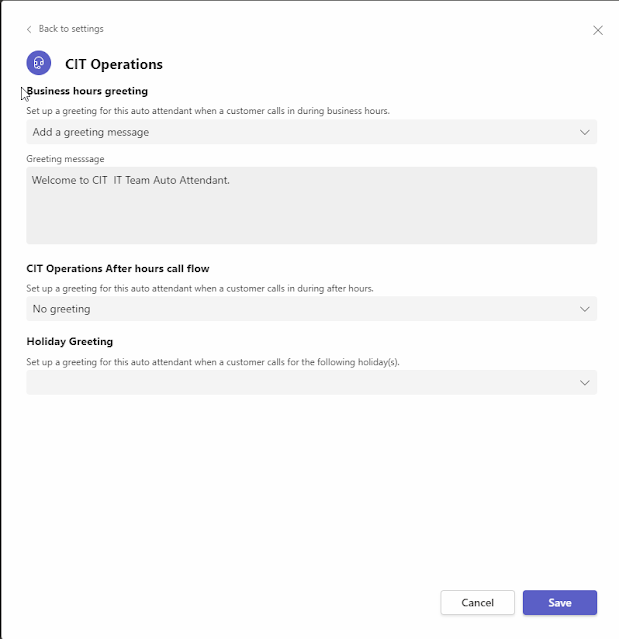

No comments:
Post a Comment