You can configure the Routing rules to route the calls either to individual users, Custom Announcement, Teams Auto Attendant, or Call Queue Voice applications.
- Login to Microsoft Teams admin center, go to Voice > Phone Numbers
- Click the Routing rules tab, click Add
- Give the rule a name, and a description, and specify the evaluation order for the rule.
There are 4 types of rules you can use based on your use case to route the unassigned numbers.
Route Single number to Person:-
Now, I see this is a very good option to assign a secondary number to the user.
Create a rule, select the "Single Number" option under the select a rule option, and in the condition, enter the unassigned number in E.164 format in the routing option select "Person in organization" and select the "User" you want to route the call if the incoming called number matched and click "Save".
Configure Routing rule with Advanced setup option:-
Route the number starting with /Ending with option:-
You can configure the called number to either Starting with or ending with an option and route the call to Announcement, Voice application (Auto Attendant /Call Queue) or even to a single user (perhaps the front desk.
You can use regex rules to configure your advanced routing rule setup and route the calls.
Configure Routing rule for Phone number range:-
Do you have a range of unassigned numbers either from Operator Connect, or Direct Routing you can configure the routing rule and route the call to a custom announcement or voice application etc.
Test the call routing rules:-
Once you created the routing rules, you can validate the rules are working as expected.
- Login to Microsoft Teams admin center, go to Voice > Phone Numbers.
- On the Routing rules tab, click Test number.
- Enter a phone number directly or click Select a number and select one of your unassigned phone numbers from Operator Connect, Microsoft Calling Plan.
- Select Test.

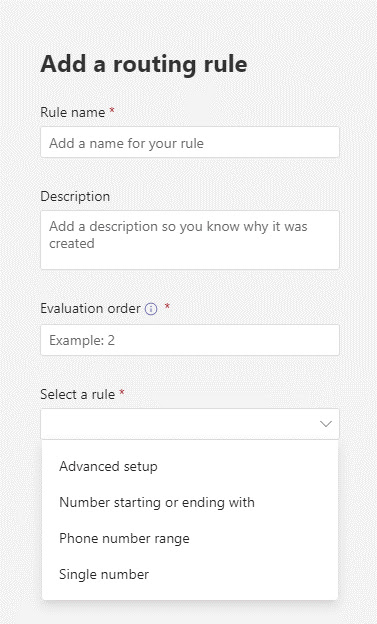





No comments:
Post a Comment